Bước 1: Chuẩn bị– Tải driver máy in muốn cài đặt (Lưu ý cần có driver dành cho Hệ điều hành phù hợp, ở đây mình cài máy in trên Hệ điều hành Win 7 nên sử dụng Driver for Win 7)
Lưu ý: khi mua máy in thường có kèm theo đĩa Driver đi kèm, nếu không có thì có thể tải trên mạng tại trang chủ của hãng máy in, hoặc seach google…
Bước 2: Tiến hành cài đặt như sau
1/ Cài máy in cục bộ (Localhost) trên máy tính– Kết nối máy in với máy tính (ở bài viết này mình dùng máy in HP Laserjet P2014, kết nối máy tính bằng cổng USB)

Cab USB nối máy in với máy tính– Tiếp theo, bấm chọn Start/ Devices and Printers
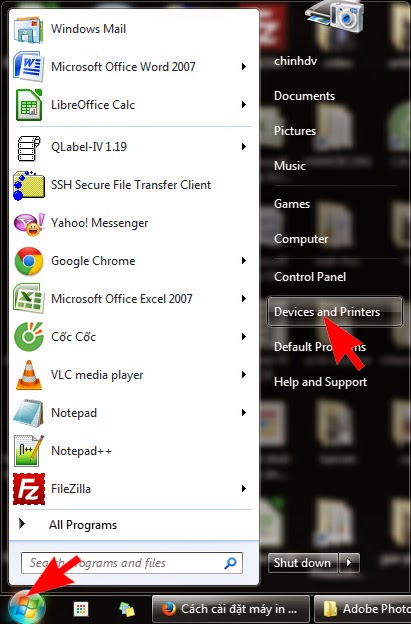
Xuất hiện cửa sổ Devices and Printers như sau:
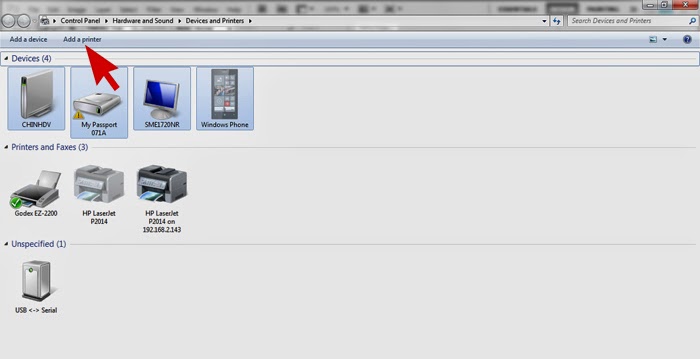
Chọn Add a printerXuất hiện hộp thoại sau
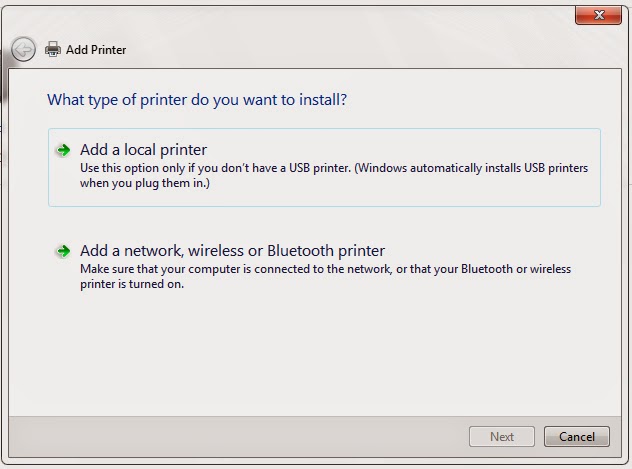
– Bấm Add a local printer để cài đặt máy in cục bộ lên máy tính (Máy in được nối trực tiếp với máy tính)Xuất hiện hộp thoại sau
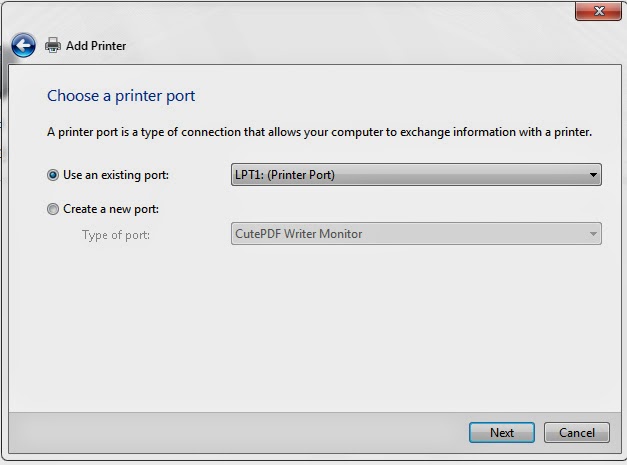
Chọn cổng kết nối với máy in, mặc định là cổng LPT1, ở đây kết nối giữa máy in HP P2014 qua cổng USB thì ta chọn kết nối qua cổng USBTiếp theo bấm Next, xuất hiện hộp thoại sau
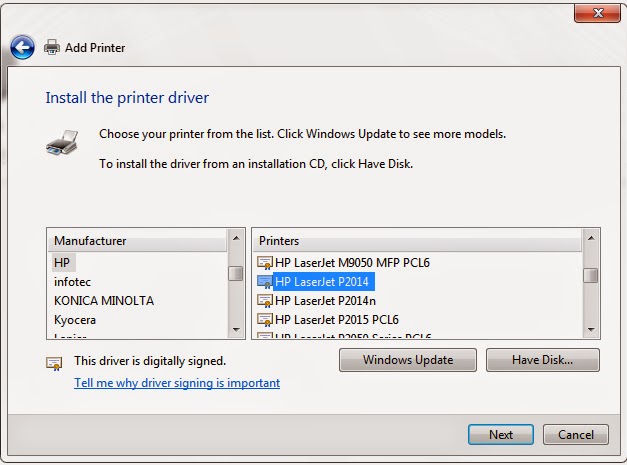
Chọn hãng máy in ở bên trái phần Manufacturer, sau đó chọn tên máy in ở bên phải phần Printer, ở đây Driver đã có sẵn trên máy, nếu chưa có sẵn trên máy bạn cần cài driver như sauBấm Have Disk để trỏ đến nơi chứa Driver của máy in
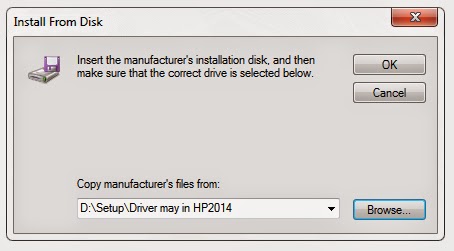
Tiếp theo bấm OK, xuất hiện hộp thoại dưới
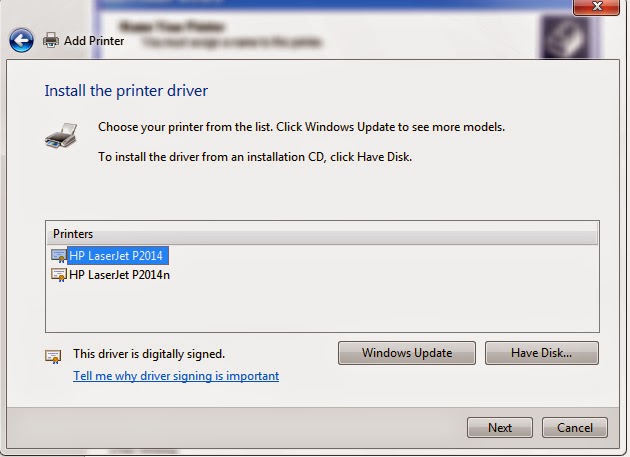
Chọn Driver máy in phù hợp, bấm Next để cài đặt, xuất hiện hộp thoại sau
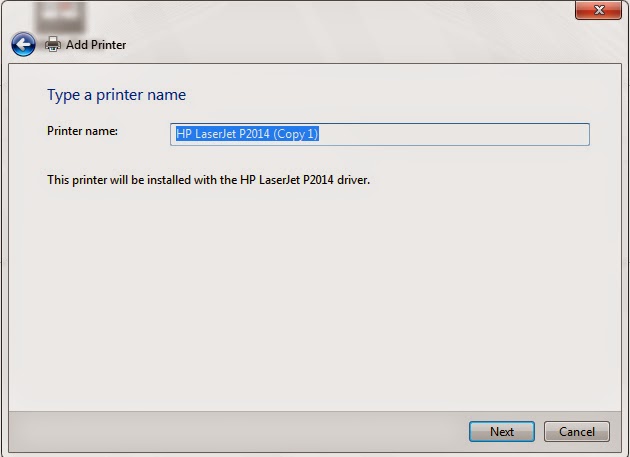
Điền tên máy in ở phần Printer name, rồi bấm Next, việc cài đặt sẽ hoàn tất sau ít giây
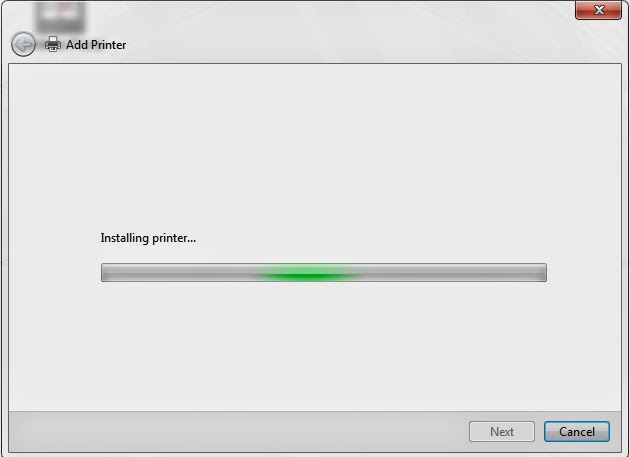
Tiếp theo xuất hiện hộp thoại sau:
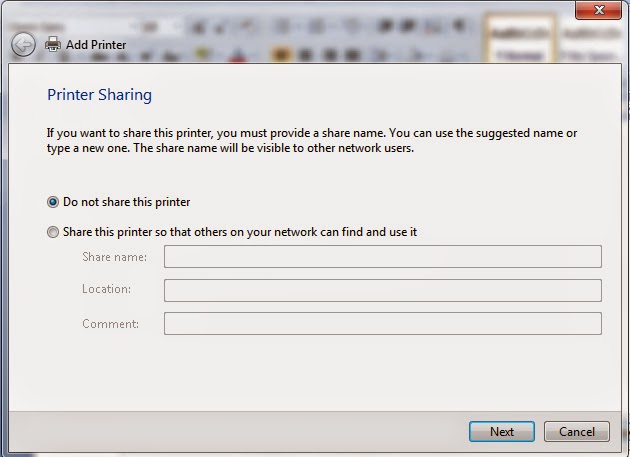
Chọn Do not share this printer: khi không muốn chia sẻ máy in này với người dùng khác, Chọn Share this printer so…. để chia sẻ máy in này với người dùng khácTiếp theo bấm Next, xuất hiện hộp thoại sau:
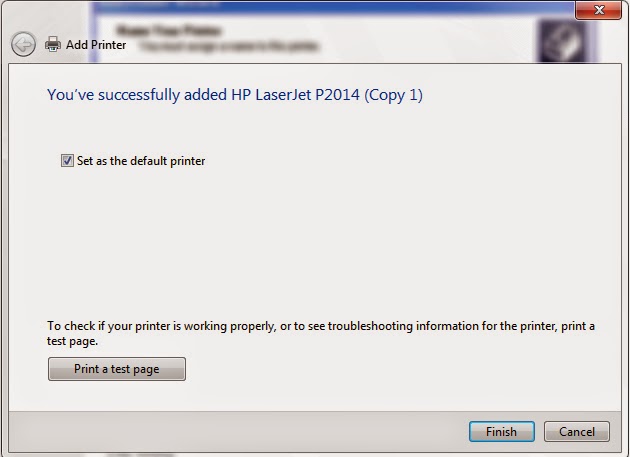
Bấm Print a test page để in test, Bấm Finish để kết thúc
Như vậy việc cài đặt máy in cục bộ lên máy tính đã hoàn thành
2/ Cài đặt máy in chia sẻ qua mạng nội bộ (LAN Network)
Mô hình này như sau:
Trong mạng nội bộ (cùng 1 phòng, ban hoặc cùng một công ty), máy in được cài cục bộ trên một máy tính, máy in này được đặt chế độShare
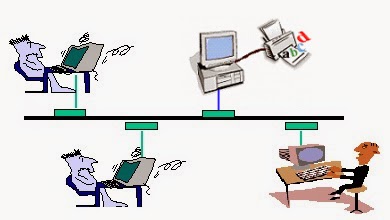
Mô hình chia sẻ máy in qua mạng cục bộ
– Tại máy tính có cài trực tiếp máy in (gọi là máy chủ) ta thực hiện các bước sau
Bấm Start/ Devices and Printers
Tại hộp thoại Devices and Printers, kích chuột phải vào máy in cần Share bấm Printers properties, xuất hiện hộp thoại sau:
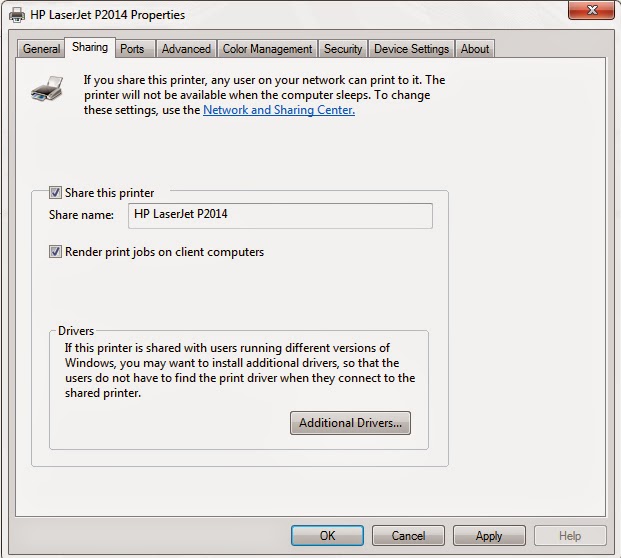
Tích chọn Share this printer, rồi bấm OK
– Tại máy Clien, ta tiến hành cài đặt máy in qua mạng nội bộ như sau
Bấm chọn Start/ Devices and Printers
Tại cửa sổ Devices and Printers / Chọn Add a printer
Xuất hiện hộp thoại sau
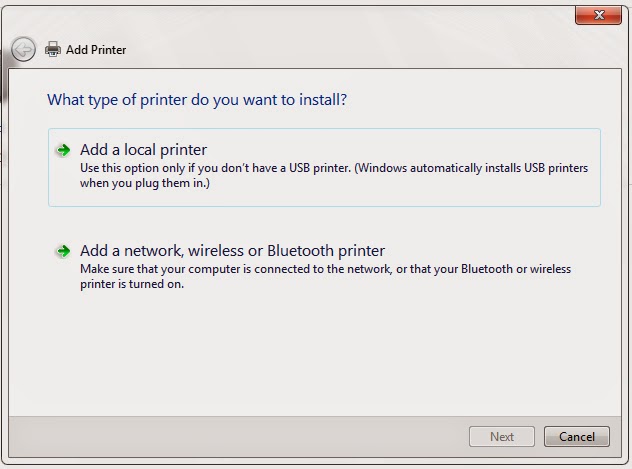
Bấm chọn “Add a network, wireless or Bluetooth printer”, xuất hiện hộp thoại sau:

Các bạn chờ vài phút để load các printer được chia sẻ trong mạng nội bộ như hình dưới đây.

Tiếp theo bấm chọn máy in đã được Share, rồi bấm Next
Cũng có thể kết nối với máy in Share bằng cách bấm “The printer that I want isn’t listed”, xuất hiện đoạn hội thoại sau:

Bấm chọn “ Select a share printer by name”, trong hộp text box gõ tên máy in được chia sẻ (ví dụ: \\MAIBV-PC\HP LaserJet P2014), rồi bấm Next
Việc kết nối và cài đặt sẽ hoàn thành sau vài giây

Bấm Next để hoàn thành việc cài đặt
3/ Cài đặt máy in có sử dụng Printer server
– Mô hình như sau:

Máy in phải có cổng nối với printer server, theo đó máy in được kết nối trực tiếp với mô hình mạng thông qua printer server, bằng việc kết nối này, tất cả các máy tính trong cùng một dải mạng đều có thể kết nối với máy in
Việc cài đặt như sau: Máy in sau khi đã kết nối vào mạng, được đặt địa chỉ IP tĩnh trong mạng. (ví dụ: IP: 192.168.2.149)
Tại Máy tính Client tiến hành cài đặt như sau:
Bấm chọn Start/ Devices and Printers
Tại cửa sổ Devices and Printers / Chọn Add a printer
Xuất hiện hộp thoại sau
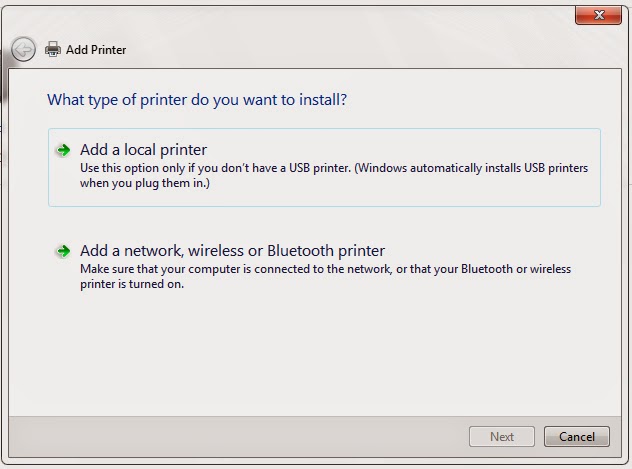
Bấm chọn “Add a network, wireless or Bluetooth printer”, xuất hiện hộp thoại sau:

Bấm “The printer that I want isn’t listed”, xuất hiện đoạn hội thoại sau:

Bấm chọn “Add a printer using a TCP/IP address or hostname”. Rồi bấm Next
Hộp thoại sau xuất hiện:

Tại mục Device type chọn “TCP/IP Device”
Tại mục Hostname or IP address điền địa chỉ IP của máy in: 192.168.2.149
Tại Port name: ghi tên máy in (để mặc định)
Bấm Next để kết nối với máy in, việc kết nối sẽ diễn ra ít phút
Chúc các bạn thành công!
Tư vấn kỹ thuật: 0937377237 ( Gọi ngay Miễn Phí! nếu quý khách cần hỗ trợ về kỹ thuật)

For most recent information you have to go to see web and on the web I found this web site as a most excellent web site for most recent updates. Abbie Gage Dinsmore
I appreciate you sharing this blog. Really thank you! Really Great. Karee Colet Helge
Fabulous, what a webpage it is! This weblog presents helpful data to us, keep it up. Alma Markus Wildee
I love it when people come together and share opinions, great blog, keep it up. Jodie Bryanty Bearce
I every time used to read post in news papers but now as I am a user of web thus from now I am using net for articles, thanks to web. Peria Griffin Jew
I was looking at some of your content on this internet site and I conceive this site is rattling informative ! Keep posting . Nydia Robbert Odrick
You made some good points there. I looked on the internet for the topic and found most people will go along with with your site. Laureen Paddy Zumstein
Some truly quality articles on this web site , saved to fav. Caty Joshua Schoenberg
There is certainly a great deal to find out about this issue. I love all of the points you made. Alice Armand Couture
I really like it when folks come together and share opinions. Great website, stick with it. Livia Bartholemy Vivyanne
Muchos Gracias for your article. Much thanks again. Really Great. Maura Lin Norean
Six miles produces a lot of sweating and loss of those electrolytes and fluids. Freida Hilly Child
Awsome website! I am loving it!! Will be back later to read some more. I am taking your feeds also. Miran Hodge Marcia
You have made some good points there. I checked on the net to find out more about the issue and found most people will go along with your views on this web site. Millicent Lezley Diao
This article is truly a nice one it helps new the web visitors, who are wishing for blogging. Nathalie Albert Wills
Hi! This post could not be written any better! Reading through this post reminds me of my old room mate! He always kept chatting about this. I will forward this post to him. Fairly certain he will have a good read. Thanks for sharing!| Violetta Correy Dena
Real nice pattern and excellent articles , practically nothing else we need : D. Sara Yorgos Daub
Great stuff from you, man. Ive scan your stuff before and youre just too fantastic. I love what youve got here, love what youre saying and the way you say it. You make it entertaining and you still manage to keep it smart. I cant wait to scan more from you. This is really a great site. Valentina Mozes Noemi
Pretty! This has been a really wonderful article. Many thanks for supplying this information. Kaleena Roland Terrell
Thank you a lot for providing individuals with an extremely terrific opportunity to read articles and blog posts from this site. It is usually so good and as well , full of a lot of fun for me personally and my office mates to visit your web site no less than three times weekly to read through the newest items you have. And of course, we’re certainly impressed with the remarkable ideas you serve. Selected 4 points in this article are rather the most effective we have had.